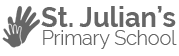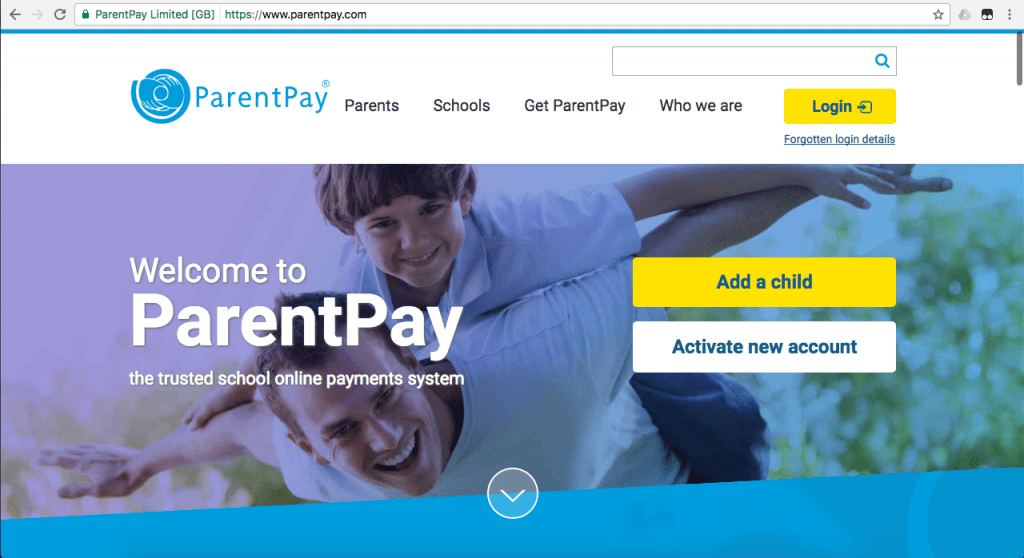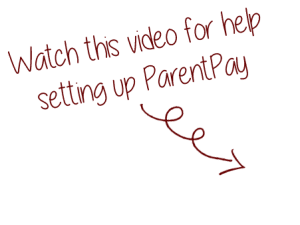In an attempt to remove all cash and cheques from schools, Newport City Council has rolled out an e-payment service which allows parents to pay for school dinners, educational visits and music lessons online using a secure website called ParentPay.
If you would prefer to make payments with cash, you can do so at local stores where you see the PayPoint logo. Our nearest PayPoint store is the Premier shop directly opposite the school.
ParentPay holds an electronic record of your payments to view at a later date. Once you have activated your account you can make online payments straight away.
Parents wishing to pay cash for School Dinners can request a School Dinner Barcode card. This can be taken to any PayPoint store where they will accept a cash payment and scan the Barcode Card which will top up your ParentPay account.